It's important to know that the warning has nothing to do with with Adobe Shockwave, which is a separate program/multimedia system from Adobe Flash. To figure out if a Flash conflict is the source of your problems, open your Chrome Web browser, and then in the address bar, type about:plugins. After you press enter, you'll see a list of all the plug-ins installed in Chrome. Look through the list for the Flash entry. If the entry looks like Flash (2 Files), this may indicate that the source of your Flash-related crashes is a conflict between the two files. Of course, you'll want to disable one of these files to ensure that, moving forward, Chrome only utilizes one of these files when it needs to use Flash.
To do this, start by expanding the details of these files by toggling the label [+] Details, found in the upper right-hand corner of the browser window. By clicking on this label, you can expand the entries for all the plug-ins. Then choose the entry for Flash. After selecting Flash, you'll see two entries for Flash: one for the internal Chrome installation, and one for the host OS's installation. We suggest disabling the link for Chrome's internal installation to make sure you don't encounter any future crashes. To do this, click on the Disable link for Chrome's internal installation of Flash. (Just make sure you disable the file located in Chrome's AppData folder and not the separate stand-alone Flash installation).
After you disable Chrome's installation of Flash, close the tab and then close Google Chrome. You should then restart Chrome and and to make sure everything is working normally, visit Adobe's test page. Just keep in mind that you'll no longer be getting automatic updates with each Chrome upgrade; check for updates at Adobe's Flash download page to update Flash regularly.