II. Restore the registry with the steps below.
1. Type: cd \
( Reminder: between "cd" and "\" there should be a "blank space" otherwise the command won't work. These are similar to old DOS commands where spaces had to go between each command so DOS knew where one command stopped and another started.)
2.Type: Cd system~1\_resto~1
If it gives an error "Access Denied" while accessing the folder, follow the method belowType: cd \
Then click enter
Type: cd windows\system32\config
Then click enter
Type: ren system system.bak
Then click enter
(note the spaces between ren and system, and then between system and system.bak)
Type: exit
Then click enter
now the computer should restart, then follow steps 1-6 of the article.
3.Type: dir
Then click enter
NOTICE: When you hit enter it will list all the restore points folders like "rp1", "rp2" we have to see the last restore point to copy the file from a recent backup. If the restore points have more than one page then you have keep on hitting the key to view the last restore point folder.
NOTICE: It is a good rule of thumb to choose the files from the restore point folder which the second to the last one.
4.Type: cd rp {with the second to the last restore point no. } (Note: Example: cd rp9. if rp10 is the last restore point. where last restore point no. =10)
Then click enter
5.Type: cd snapshot
NOTICE: Now the command Prompt will look like this
c:\system~1\resto~1\rp9\snapshot
( Note : restore point 9 assumed for clarity of the content, you have to go to the last restore point folder as described in the previous lines) Now according to the error message we have to copy the appropriate file from the restore point folder.
III.
NOTE: The appropriate command should be used according to the error message. But often times I do both to make sure they match each other.
If the file "system" is corrupted
Type: copy _registry_machine_system c:\windows\system32\config\system
Then click enter
If the file "software" is corrupted
Type: copy _registry_machine_software c:\windows\system32\config\software
Then click enter
Type: Exit
Then click enter to restart computer and boot to the hard drive normally.
If this does not work, then you should try an earlier restore point. Normally 2 or 3 more restore points back. If that does not work your drive may be corrupt. At this point you will have a couple of different options.
1: You can copy your drive to a new drive and then try again. Make sure the software you use copies the restore folder with the rest of the windows system. Some do not move the system restore folder over to save time and space, but you can manually tell the program to move the restore folder. I use Casper XP, and it has the option to move the restore folder.
NOTE: Only do step 2 if the above has failed. Step 2 will remove all system restore points from your system and as far as I can tell they will be gone forever unless you have a copy of your hard drive. Also this should remove all MS updates and service packs and you will have to do your windows updates over again.
2: Another is to start the system from the cd as described previously and then, instead of loading the command prompt by clicking "R" at the first recovery prompt, you tell it to install windows and after you click the F8 key to agree to the End User License, you then will be given a chance to recover a previous version of windows (if the installation software does not recognize a previous version of windows !!!"STOP"!!!, or you will loose everything on the drive). Carefully follow through that repair setup wizard and that may also fix your problem.