Connecting Windows 7 to a WebDAV location requires the user to change a simple setting in the Windows Registry. For example, when connecting an ownCloud WebDAV, it simply isn't as straight forward as using a Linux box
The first thing that you need to do is locate your ownCloud or other WebDAV location. The WebDAV location in ownCloud is found by clicking the gear icon on the lower-left of the page and then Personal. Keep that address handy. Next, open up the Windows Registry with the Run command - Windows + R then type in regedit.
Navigate to:
HKEY_LOCAL_MACHINE\SYSTEM\CurrentControlSet\Services\WebClient\Parameters\BasicAuthLevel
Change the BasicAuthLevel from 1 to 2. Close the Registry and open up the Services window (Windows + R thenservices.msc). Navigate to the WebClient service and Restart.
Next, open up Windows Explorer (not the web browser) and Map Network Drive. Input the WebDAV address and Login with different credentials. When the dialog pops up, enter your username and password for the WebDAV location. You're done!
The first thing that you need to do is locate your ownCloud or other WebDAV location. The WebDAV location in ownCloud is found by clicking the gear icon on the lower-left of the page and then Personal. Keep that address handy. Next, open up the Windows Registry with the Run command - Windows + R then type in regedit.
Navigate to:
HKEY_LOCAL_MACHINE\SYSTEM\CurrentControlSet\Services\WebClient\Parameters\BasicAuthLevel
Change the BasicAuthLevel from 1 to 2. Close the Registry and open up the Services window (Windows + R thenservices.msc). Navigate to the WebClient service and Restart.
Next, open up Windows Explorer (not the web browser) and Map Network Drive. Input the WebDAV address and Login with different credentials. When the dialog pops up, enter your username and password for the WebDAV location. You're done!